Wear Inspire 2
Choose to wear Inspire 2 around your wrist or in the clip accessory (sold separately). If you need to remove the band or attach a different band, see the instructions in Change the band.
When you wear Inspire 2 in the band, make sure your tracker is set to On Wrist ![]() . When you wear Inspire 2 in the accessory clip, make sure it’s set to On Clip
. When you wear Inspire 2 in the accessory clip, make sure it’s set to On Clip ![]() . For more information, see Navigate Inspire 2.
. For more information, see Navigate Inspire 2.
Placement for all-day wear vs. exercise
When you're not exercising, wear Inspire 2 a finger's width above your wrist bone.
In general, it's always important to give your wrist a break on a regular basis by removing your tracker for around an hour after extended wear. We recommend removing your tracker while you shower. Although you can shower while wearing your tracker, not doing so reduces the potential for exposure to soaps, shampoos, and conditioners, which can cause long-term damage to your tracker and may cause skin irritation.
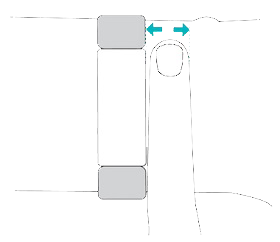
For optimized heart-rate tracking while exercising:
- During a workout, experiment with wearing your tracker a bit higher on your wrist for an improved fit. Many exercises, such as bike riding or weight lifting, cause you to bend your wrist frequently, which could interfere with the heart-rate signal if the tracker is lower on your wrist.
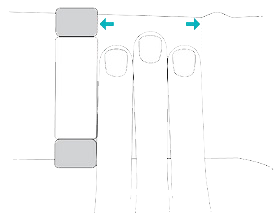
- Wear your tracker on top of your wrist, and make sure the back of the device is in contact with your skin.
- Consider tightening your band before a workout and loosening it when you’re done. The band should be snug but not constricting (a tight band restricts blood flow, potentially affecting the heart-rate signal).
Handedness
For greater accuracy, you must specify whether you wear Inspire 2 on your dominant or non-dominant hand. Your dominant hand is the one you use for writing and eating. To start, the Wrist setting is set to non-dominant. If you wear Inspire 2 on your dominant hand, change the Wrist setting in the Fitbit app:
From the Today tab in the Fitbit app, tap the devices icon ![]()
 Inspire 2
Inspire 2 Wrist
Wrist  Dominant.
Dominant.
Wear Inspire 2 in a clip
Wear Inspire 2 clipped to your clothing. Remove the bands, and place your tracker in the clip. For more information, see Change the band.
Note that when Inspire 2 is set to On Clip![]() , certain features are turned off, including heart-rate tracking, automatic exercise tracking, and Active Zone Minutes.
, certain features are turned off, including heart-rate tracking, automatic exercise tracking, and Active Zone Minutes.
To put Inspire 2 in the clip:
- If you previously wore Inspire 2 on your wrist, change your device setting to On Clip
/onclip.png) . For more information, see Navigate Inspire 2. Note: Make sure Inspire 2 is set to On Wrist
. For more information, see Navigate Inspire 2. Note: Make sure Inspire 2 is set to On Wrist /onwrist.png) when you wear your tracker in the band.
when you wear your tracker in the band. - Hold the tracker with the screen facing you. Make sure the time isn't upside down.
- Hold the clip accessory with the opening facing you and the clip on the back facing down.
- Place the top of the tracker into the clip opening and move the bottom of the tracker into place. Inspire 2 is secure when all edges of the clip lie flat against the tracker.
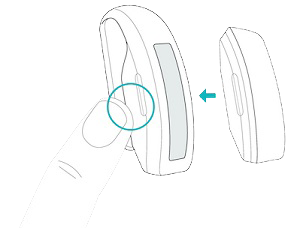
Clip Placement
Wear Inspire 2 on or close to your body with the screen facing outward. Secure the clip tightly to a shirt pocket, bra, pants pocket, belt, or waistband. Try out a few different locations to see what's most comfortable and secure for you.
If you experience skin irritation when wearing Inspire 2 on your bra or waistband, clip it to an external piece of clothing instead, such as your belt or pocket.

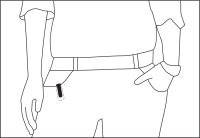
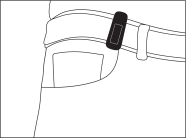
Wear and care tips
- Clean your band and wrist regularly with a soap-free cleanser.
- If your tracker gets wet, remove and dry it completely after your activity.
- Take your tracker off from time to time.
For more information, visit the Fitbit Wear & Care page.






